
The Google Play Store offers rich content for all customers, not just Android users. Movies, TV shows, books, and more can be found on the Play Store. A gift card from the Google Play Store is a great gift for anyone. But for those who are using it for the first time, they may still be confused about how to add a google play gift card to their Google account. Read our guide to find out.
What is Google Play Gift Cards?
Google gift cards are prepaid cards that can be used to purchase digital content and services on Google Play, including apps, games, movies, books, and subscriptions. They can also be used to make purchases on the Google Store for hardware products such as Google Pixel phones, Nest devices, and Google Home speakers. The cards are available in various denominations and can be redeemed through the Google Play app or website. They can be a convenient and flexible way to give someone the gift of digital entertainment and services from Google.
Where to Buy Google Play Gift cards?
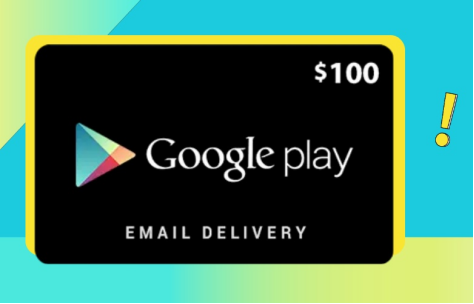
Physical Google Play Gift Cards
Like many gift cards, Google Play Store gift cards can be found in many easily accessible places. They also come in two different forms: physical and digital. If you want to buy a physical gift card to give to someone in person, you can find them at your local chain store. Grocery stores often sell them in dedicated sections, as the Google Play Store is the digital marketplace of choice for many Android users. You may find physical gift cards at:
1.Walmart
2.Walgreens
3.Cvs Pharmacy
4.Target
5.Dollar General
Digital Google Play Gift Cards
If you’re looking for digital Google Play gift cards, many online retailers sell them. When you purchase the digital version, you will be asked for your email. This email will receive a code that can be redeemed in the Google Play Store. You can purchase digital gift cards at:
1.Amazon
2.Target
3.Paypal
4.Gift cards website
How to Add a Gift Card to Google Play
- Open the Google Play Store. Use the preinstalled app on your Android device or visit play.google.com on your computer.
- Click on the picture in the upper right corner to select your profile.
- Click on the payment and subscription options in the list.
- Click Redeem Code.
- Copy and paste your Google Play gift code into the box.
- Click the redeem button at the bottom.
- Your digital gift card is added to your Google Play balance.
Have an unwanted Google gift card?
Google Play Gift Cards are the easiest way to purchase all paid products on the Google Play Store. You can redeem them via mobile, PC or the official Google website. These gift cards can also be shared with friends and family via email or traditional means. If you have gift cards you don’t need, you can exchange them for cash on CardAurora. Download CardAurora App on Google Play Store or Apple Store. Or contact our customer service (What’sApp: +86 16283045543) to get further help.
Comments